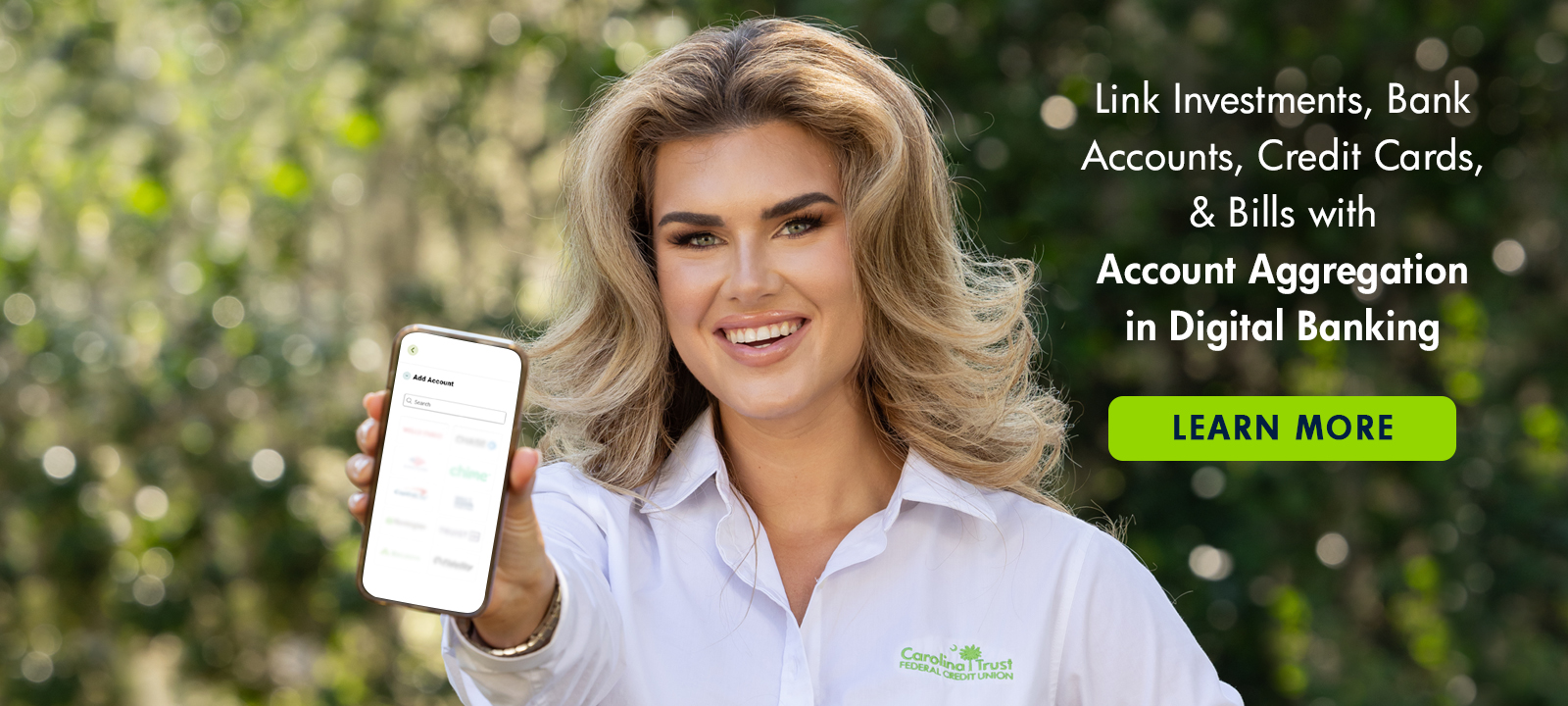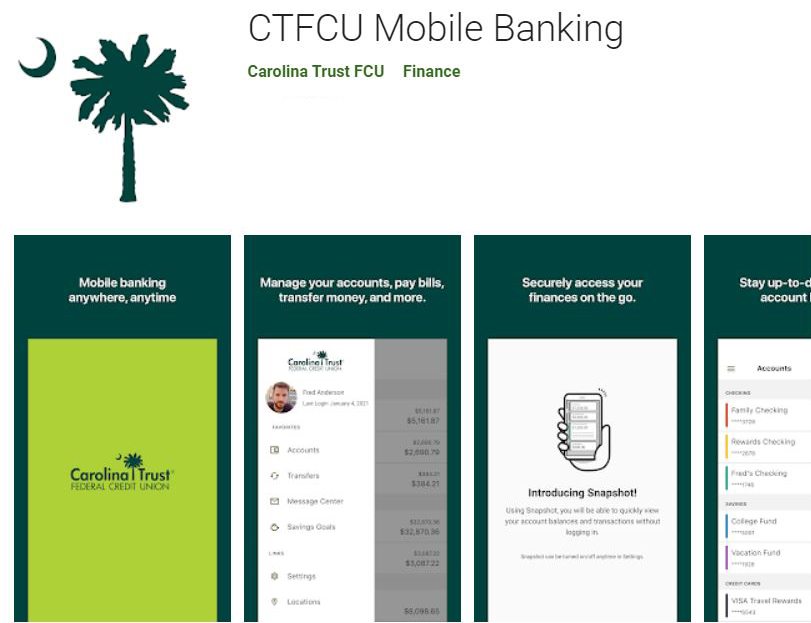Access Your Account Anywhere, Anytime
Our digital banking platform allows you to access your accounts and do just about everything you would do at our teller line! With few exceptions, you should be able to enjoy the same digital banking functionality whether you’re logging in from your desktop, tablet or smartphone. During your first login, read the guided prompts carefully. Our digital banking system will guide you step-by-step through your first login.
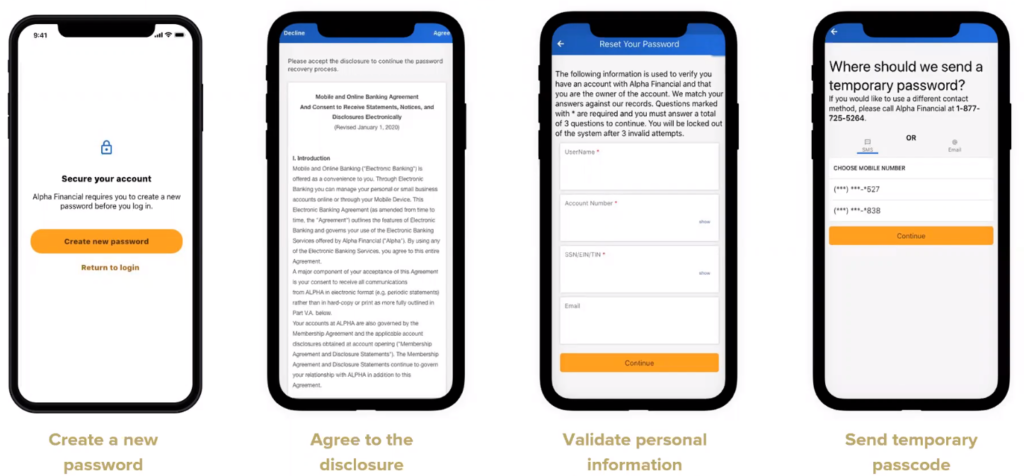
First Time Digital Banking Sign In for Members:
You can login from your desktop or download the new CTFCU mobile app from the Apple or Google Play app store. You will be asked to review and agree to the disclosures. Then, you will be asked to verify some details to confirm your identity before being asked to create a username and password. The key to moving forward through your first login will be confirming your identity via a temporary password (one-time passcode) delivered to your Email address or by SMS text to your Mobile phone number on file with Carolina Trust. There is also an option to receive an automated call with the temporary password if email and text are not an option. Retrieve your temporary password and enter it in the password box to finish authenticating your identity. Create your new password using the required criteria.
If your Username and Password are not recognized during your first digital banking login, you will need to call Carolina Trust at 843.448.2133, ext. 3, to speak with a Member Service Representative.
Please Note: We will never send an email or text link asking you to click the link to input your account number or username and password info. Simply visit the Carolina Trust website and/or download the mobile app to login as you always have. Be on guard against any phishing attempts that would ask you to do otherwise.
Banking for when you’re on the go.
Manage your finances from the palm of your hand. Your account access is no longer limited to business hours. Mobile banking gets you out of line and moving on to other activities. Simply download the CTFCU mobile app from the Apple or Google Play app store to get started*.
*Currently, all services available in digital banking for set-up and customization may not be available within the mobile app.
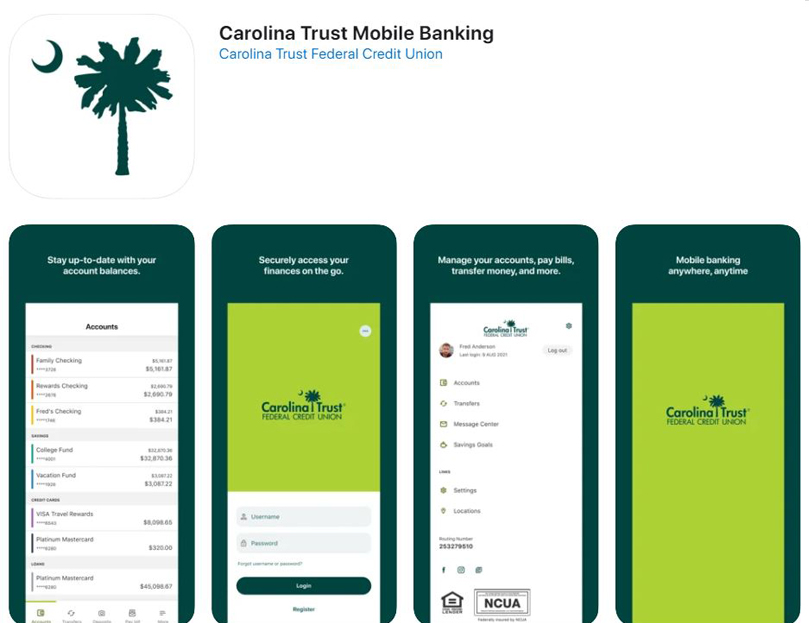
In the Apple App Store, please search Carolina Trust Federal Credit Union for an iOS update. If you encounter an issue updating the iOS app, please delete your current app and then download the new one.
Digital Banking Features:
- Transfer money between your Carolina Trust accounts, to another Carolina Trust member, make a credit card payment, or set up an External Transfer
- Financial Wellness – Monitor your spending patterns by category and determine where your money is going.
- Set up account e-Alerts, View e-Statements, Set up bill payments
- Apply for loans
- Card Management Options
- Find ATM and branch locations
- Mobile enhancements include: Biometric login, Snapshot preview so you can preview favored account balances without logging in, Deposit and order checks
- And much more
Bill Pay
Save your stamps for special occasion cards and avoid the hassle of writing paper checks. Bill Pay simplifies paying for your rent or mortgage, utilities, insurance and everything in between! It’s a secure and convenient way to make payments from your Carolina Trust checking account.*
- Login to your Carolina Trust digital banking account to enroll in Bill Pay.
- Set up one-time or recurring payments
- Quickly update billing details if your biller changes your account number or their payment address
- Easily identify biller payment history and payment details
- Schedule payment reminders so you never miss a payment date
- Get notifications when your bill payments have processed
*First 15 payments within 30-day period are free and $0.49 for each additional payment.
Mobile Deposit
With mobile deposit, paper checks are no longer a hassle because waiting in line at the drive-through or in branch is no longer necessary.
Within the mobile app:
- Select Make a Deposit
- Choose your account
- Properly endorse check which includes: write “Mobile Deposit”, account # and sign
- Take a picture of the front and back of the item
- Submit for deposit.
You’re literally just some taps and snaps away from depositing your money*!
*The mobile deposit limits are $5,000 per day or $10,000 monthly. Member agrees that items transmitted using the Services are not subject to the funds availability requirements of Federal Reserve Board Regulation CC. Funds deposited using the Services will generally be made available in two (2) business days from the day of deposit. Members who have their accounts open for more than 60 days and whose accounts are in good standing with the Credit Union are eligible for mobile deposit. Additionally, qualifying members must use online and mobile banking to be eligible.
Not a member?
A member but haven’t enrolled in digital banking?
Please click here to view supported desktop and mobile browser information.
- Know your Carolina Trust account number. It is the 5 to 8-digit number referenced on your CTFCU statement, also referred to as your member number.
- You will only need to login with one account number if you have multiple accounts with Carolina Trust. Once logged into the new digital banking system, you should see and have access to accounts on which you are the Primary or Joint Owner. You’ll be able to perform transfers between accounts, make a payment to your loans and credit card, and so much more from one unique login. Similar to our current environment, accounts on which you are listed as owner – Primary or Joint – should be accessible for your convenience.
PLEASE NOTE: We will never send an email or text link asking you to click the link to input your account number or username and password credentials. When you’re ready to login to the new digital banking system, simply visit the Carolina Trust website and select the Log In feature as you typically would and/or download the new mobile app. Be on guard against any phishing attempts that would ask you to do otherwise.
As part of the ID verification process, you will be asked to input a one-time passcode you receive via Email or SMS Text message before completing your first login to the new system.
In the Apple App Store, please search Carolina Trust Federal Credit Union for an iOS update. If you encounter an issue updating the iOS app, please delete your current app and then download the new one. In the Google Play App Store, please search CTFCU Mobile Banking to download the new Android app.
No. Your username and password credentials you use to access the new digital banking system will serve as your only login, whether you access your accounts from your desktop, tablet or our mobile app.
All platforms will be integrated, so you should be able to conduct transactions and update your personal information from your mobile device as you would from your desktop with few exceptions.
No problem, just select the Forgot Username or Forgot Password on the carolinatrust.org webpage or mobile app and follow the step-by-step prompts.
This is a security measure to help protect your account from unauthorized access. Please call 843.448.2133, ext. 3 and a Member Service Representative will assist you.
Yes. Your CTFCU accounts on which you are Primary or Joint Owner should be conveniently accessible from your new digital banking dashboard. You’ll be able to perform transfers between accounts, make a payment to your loans and credit card, and so much more from one unique login.
No worries. If you have not signed into digital banking within the past 12 months, you will be asked to register as a new user. After a period of inactivity, digital banking enrollees may be purged from the system. Just select Enroll in Online Banking and follow the step-by-step prompts to complete the registration process. If you forget your login credentials, at a later time, simply select Forgot Username or Forgot Password and follow the step-by-step prompts.
Select the Contact Tab within the Settings Menu and click on the edit icon. Be sure to identify your Mobile Phone as your Preferred Phone number and enable it for SMS Text Messaging. Both must occur so you can register, or set up your credit card within Card Management.
Select the Contact Tab within the Settings Menu and click on the edit icon. Be sure to identify your Mobile Phone as your Preferred Phone number and enable it for SMS Text Messaging. This will allow you to select “text” as a notification option. Both must occur for text messaging to work.